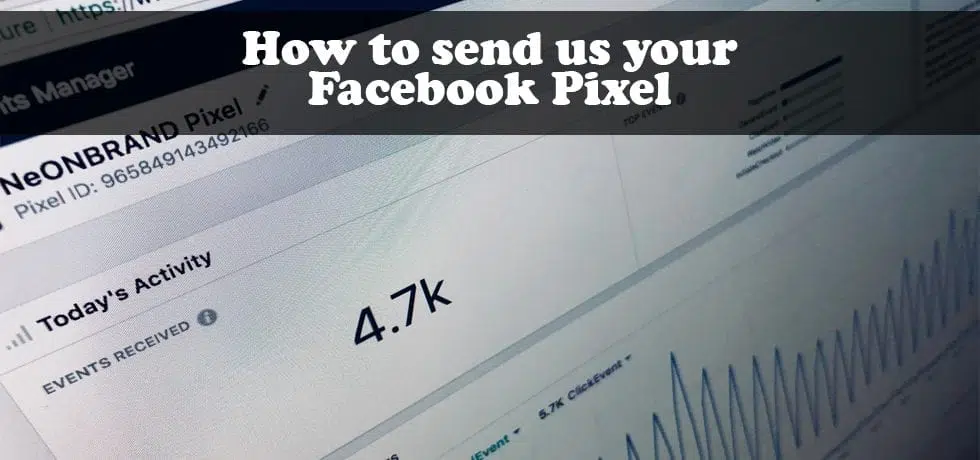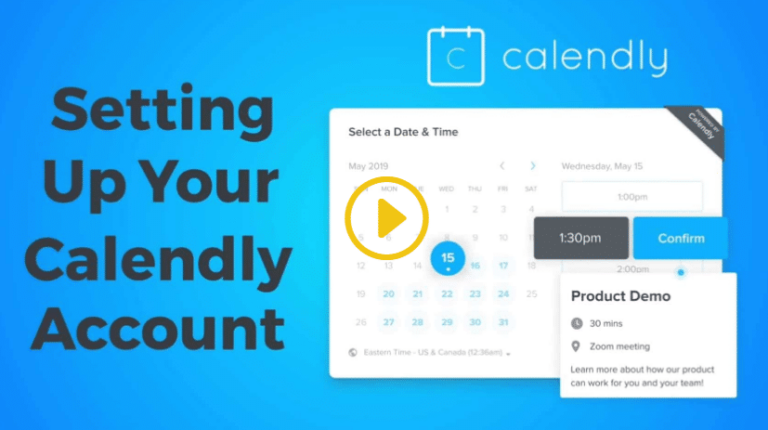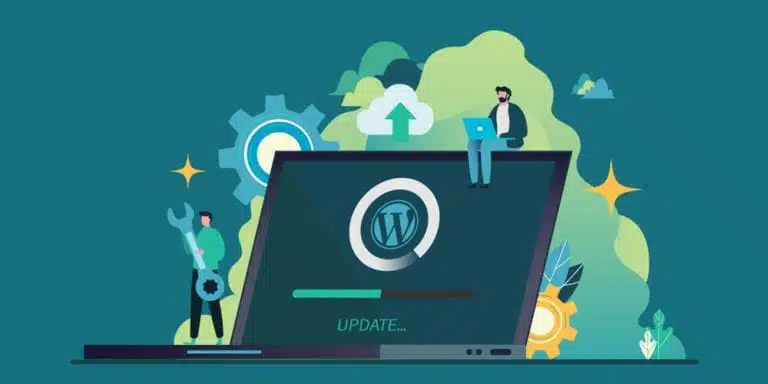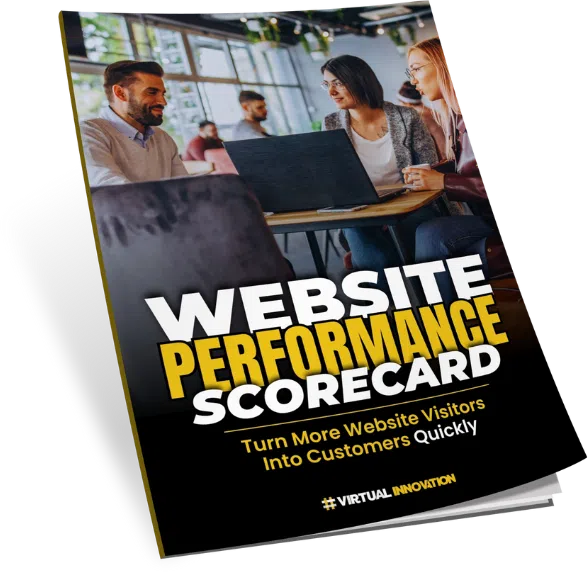Table of Contents
How to Install Facebook Pixel on Your Website
Setting up the Facebook Pixel is one of the smartest things you can do for your website. It allows you to track visitor behavior, measure ad performance, and retarget users with powerful ad campaigns. Even if you don’t plan to run Facebook ads right away, having the Facebook Pixel installed ensures you’re ready when you are.
Follow these steps to install the Facebook Pixel and share it with your web developer:
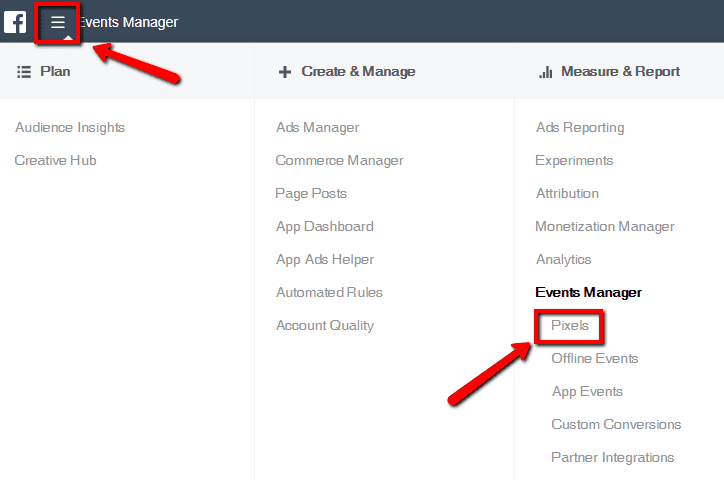
Step 1: Log in to Facebook Events Manager
To get started, log in to Facebook Events Manager. If this is your first time using it, you may be prompted to set up a Facebook Business account.

Step 2: Access the Facebook Pixel Tab
Once you’re in Events Manager, navigate to the Pixels tab. Click the green “+ Add” button to create a Facebook Pixel.
We highly recommend adding a Facebook Pixel to every website we build, even if you don’t plan to use Facebook Ads right away.

Step 3: Name Your Facebook Pixel
Give your Facebook Pixel a name (e.g., “Main Website Pixel”) and enter your website URL (such as yourdomain.co.nz). Click Create.

Step 4: Email Your Facebook Pixel Code to Your Developer
After creating the pixel, click the “Email to Developer” option. This will allow you to send the necessary Facebook Pixel tracking code directly to your website project manager. If you’re handling your own web development, you can copy the code and manually insert it into your website’s header.
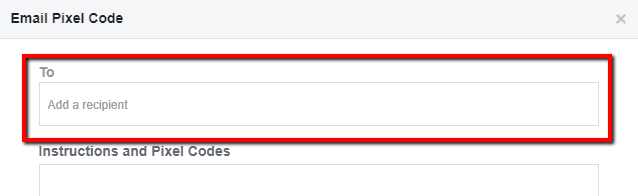
Step 5: Add Recipient and Send
Enter the email address of your Project Manager in the recipient field. Once sent, let us know so we can proceed to add the Facebook Pixel code to your website correctly.
Installing a Facebook Pixel is an essential step toward building a data-driven marketing strategy. If you have any questions or need help integrating the Facebook Pixel on your website, our team is here to help.
💻 Need help with your digital presence?
We offer:
📞 Contact us today to elevate your brand online.
👉 [Book a Call Now] with our Auckland-based WordPress development team.